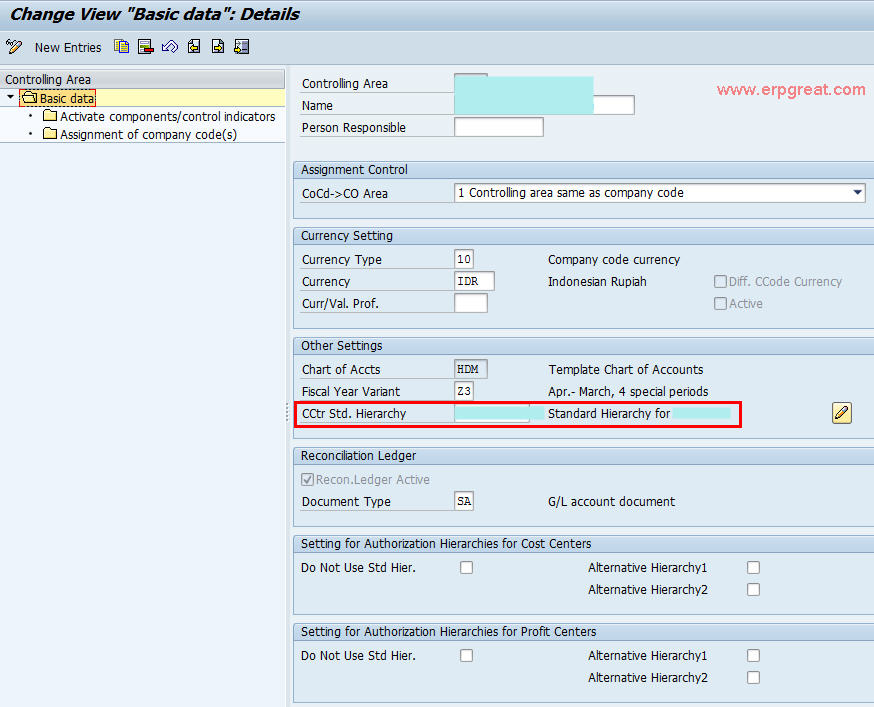The Controlling Area is the highest organizational level in Controlling. It enables management accounting and reporting across legal entities (Company Codes). You can create numerous Controlling Areas, however, it is not possible to perform allocations across Controlling Areas.
Functional Areas are created in order to classify financial transactions. Functional Areas are used to identify financial transactions by 'function'. Some examples of 'functions' are: R&D, Marketing, Sales, Finance Human Resources, etc.
IMG Setup
Client dependent settings: Yes
1) Maintain Controlling Area - Definition
IMG -> Enterprise Structure -> Definition -> Controlling -> Maintain Controlling Area -> Maintain Controlling Area
Fields: Controlling Area
You can define your Controlling Area along with its description in this step. Thereafter by double-clicking the 0001 line, basic details can be maintained as shown in next screen.
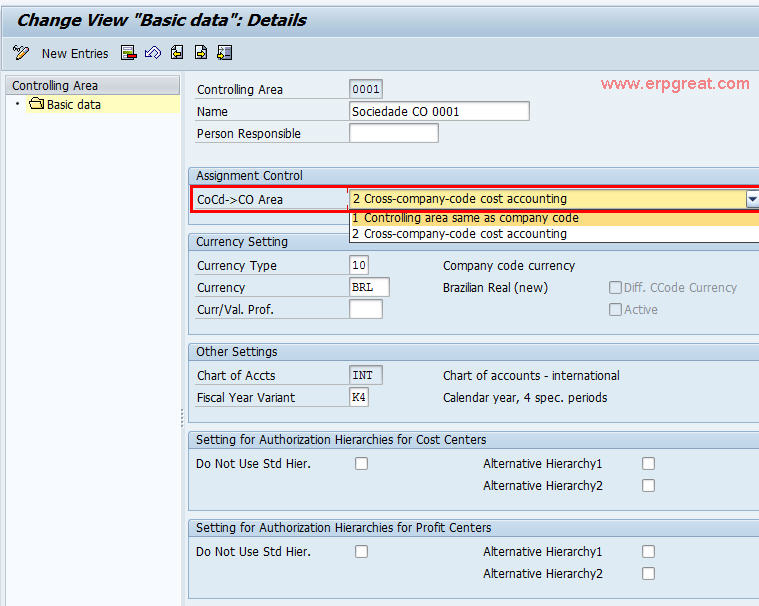
2) Assign Company Code to Controlling Area
IMG -> Enterprise Structure -> Assignment -> Controlling -> Assign Company Code to Controlling Area
Fields: Controlling Area
In the step "Assign Company code to Controlling Area”, you can assign either one on multiple company codes to your controlling area based on setting done in earlier step for “Assignment Control”. For assignment, click on the ‘Assignment of company code’ tab appearing in the upper left screen. In this screen, by pressing ‘New Entries’ tab in the menu bar, you can enter the company codes to be assigned to the Controlling Area.
3) Maintain Controlling Area
IMG -> Controlling -> General Controlling -> Organization -> Maintain Controlling Area -> Maintain Controlling Area
Fields: Controlling Area
In this screen, you select the Controlling Area for which the various CO components are to be activated or deactivated based on the requirement. To do the same, select the controlling area and press tab ‘Activate component/control indicators’ in the upper left screen.
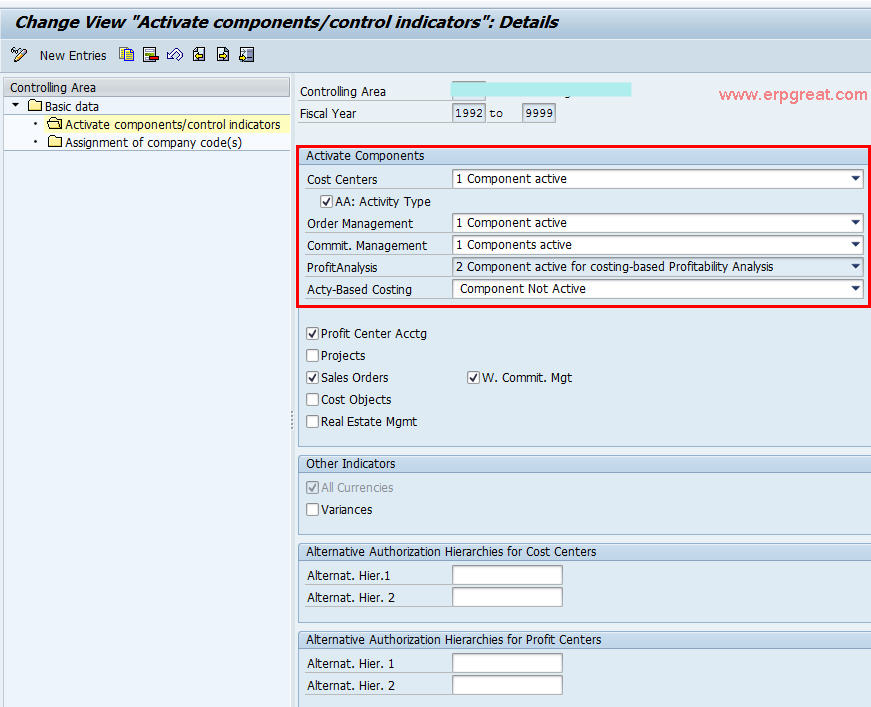
Fields: Fiscal Year
In this screen, you have to enter the fiscal year for which onwards the components / control indicators are to be activated. The settings are done right up to year 9999 by default & hence need not be done for each & every year as can be seen in the next screen. Double-clicking on the year line will take you to next screen.
Fields: Controlling Area
In this screen, activate the components as required. After the same is done, come back to the original screen to define the standard hierarchy for cost centers.
Now, to define the standard hierarchy of the cost centers, double click on the controlling area line. In the next screen displayed, define the standard hierarchy for the cost centers.
In this screen, the cost center standard hierarchy can now be defined as per your company. To change this hierarchy, click on the pencil on the right hand side in the same line.