Command in your Sapscript
/: INCLUDE Z_YOUR_LOGO OBJECT TEXT ID ST LANGUAGE E
These are the steps to be followed for uploading graphics in R/3 system
1. First save the file as BMP
2. Open the BMP file in IMaging (Goto ->
Programs -> Accessories -> Imaging) and
make it Zoom as 100% and
save as *.TIFF
3. Open SE38
and execute program RSTXLDMC
4. Give your TIFF file path name
5. Select Bcol (for Color)
6. TEXT ID will be ZHEX-MACRO-*.
7. Inplace of * write your own logo name
(ZCOMPANYLOGO)
8. Execute the program
9. Now Goto SE71
create your ZFORM
10. Create logo window
11. Goto text element of logo window
or
In 4.6x :-
1. Goto SE71
Change the mode to GRAPHICAL
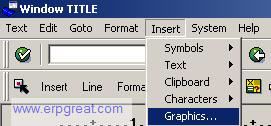
2. Choose the Graph Tabstrips
3. Now type in some name for the LOGO WINDOW
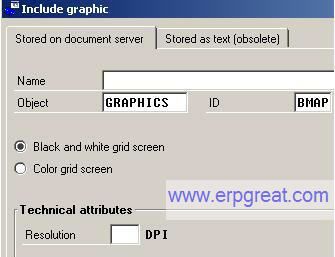
4. Press the IMPORT BUTTON (third button from left)
and then IMPORT the BMP file from your DESKTOP
![]()
5. The code will be written automatically. You just
need to drag and drop wherever you want
the graphics to be.
/: INCLUDE Z_COMPANY_LOGO OBJECT GRAPHICS ID BMON LANGUAGE EN
Please note that in 4.6c onwards, you can also used Windows Bitmap file ( .BMP).
SAP Books
SAP Certification,
Functional, System Administration and ABAP Programming Reference Books
SAP Scripts Tips
SAP Sapscripts
Tips and Tricks
ABAP Tips
ABAP and Samples Program
Codes for Abapers
Best regards,
SAP Basis, ABAP Programming and Other IMG Stuff
http://www.erpgreat.com
All the site contents are Copyright © www.erpgreat.com
and the content authors. All rights reserved.
All product names are trademarks of their respective
companies. The site www.erpgreat.com is in no way affiliated with
SAP AG.
Every effort is made to ensure the content integrity.
Information used on this site is at your own risk.
The content on this site may not be reproduced
or redistributed without the express written permission of
www.erpgreat.com or the content authors.