This demo is to decrease the WMS and IM stock balance to 0 using the WM Physical Inventory Method.
1) LS24
Find the warehouse material storage type and bin
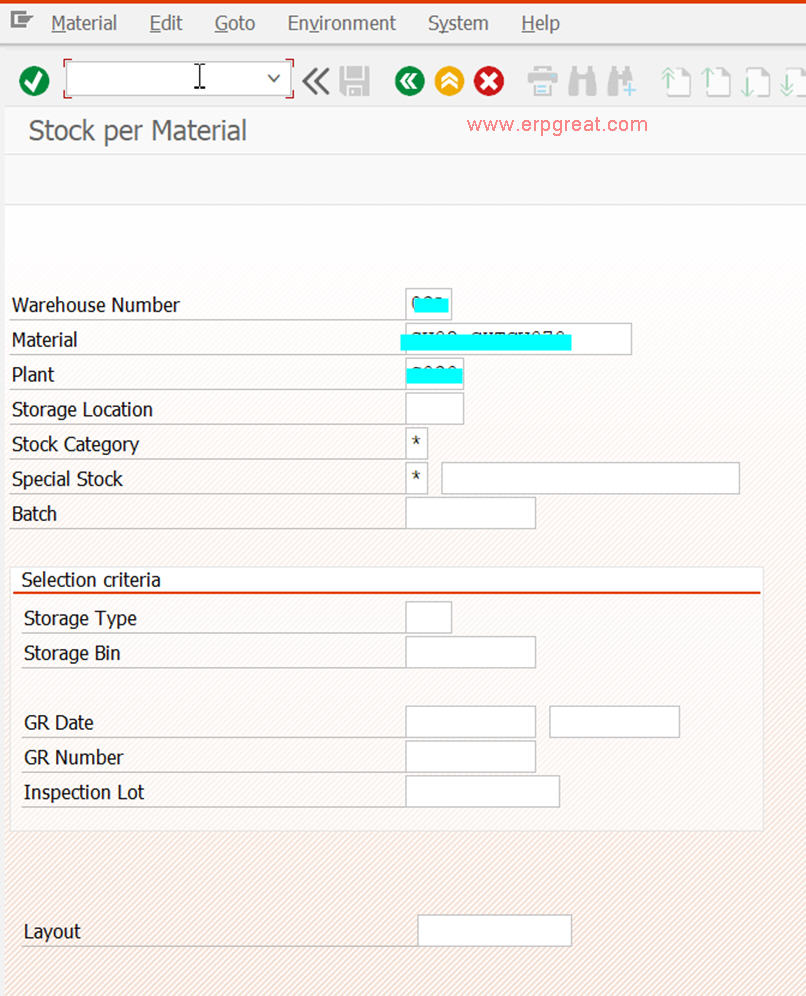
Take note of the Storage Type and Storage Bin which stocks you wish to set to 0 balance or increase/decrease.
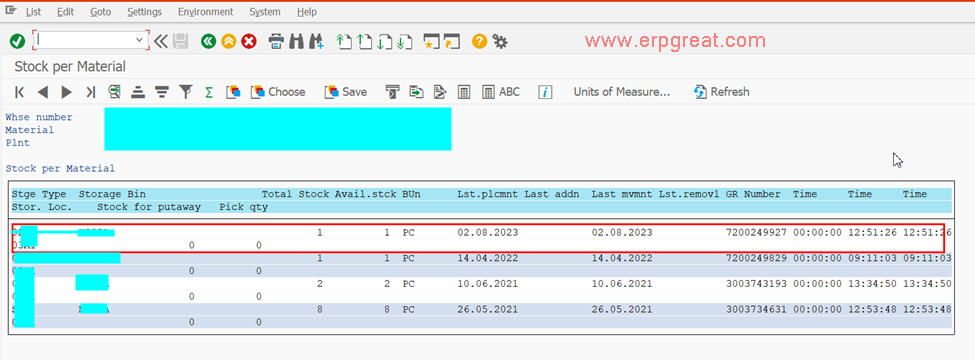
2) LT01
Transfer it to an Empty Bin Storage Type (WM Physical Inventory block stock count by Bin and we do not want other materials in same Bin).

Input and check that all are correct.
Enter twice to post.

3) LS24
You should see the newly transferred Destination Storage Type and Storage Bin

4) LI01N - Physical
Inventory
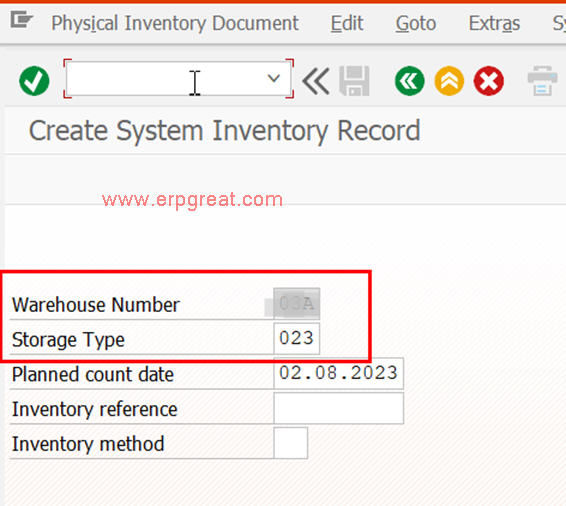
Input Storage Bin for WM Physical Inventory and check.
If ok, click Activate button

5) LI11N - Input the Storage Bin to Write off
Check that only 1 material to write off
Tick the Column Zero count
Click Save if all ok.
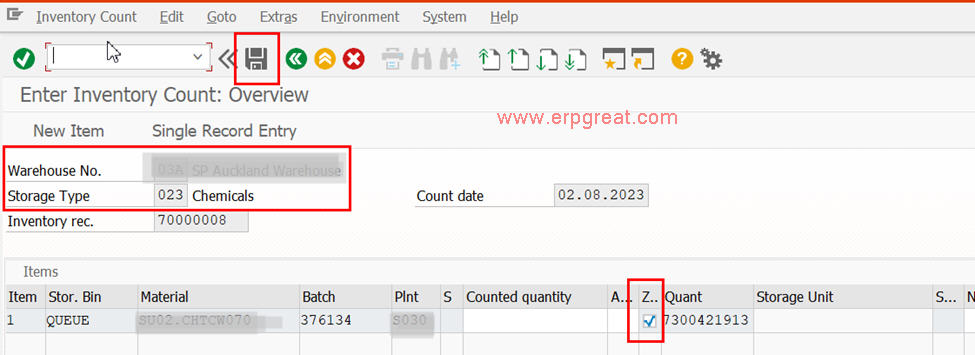
6) LI20 - Clear differences in WM

If ok, Tick and click Write off button

7) LI21 - Physical write-off Inventory


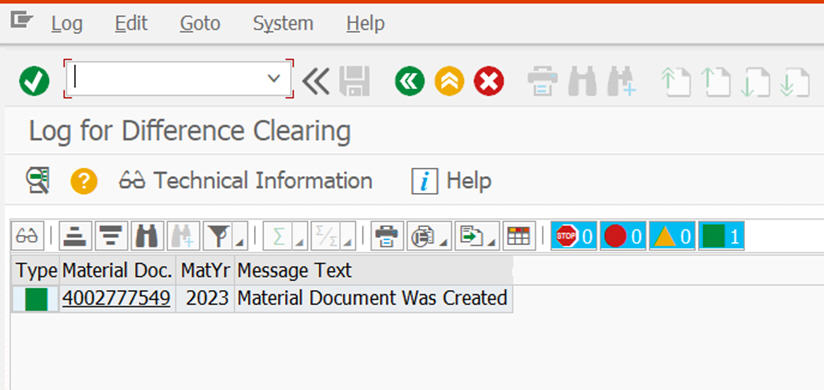
8) Stock balance after WM and IM Write off
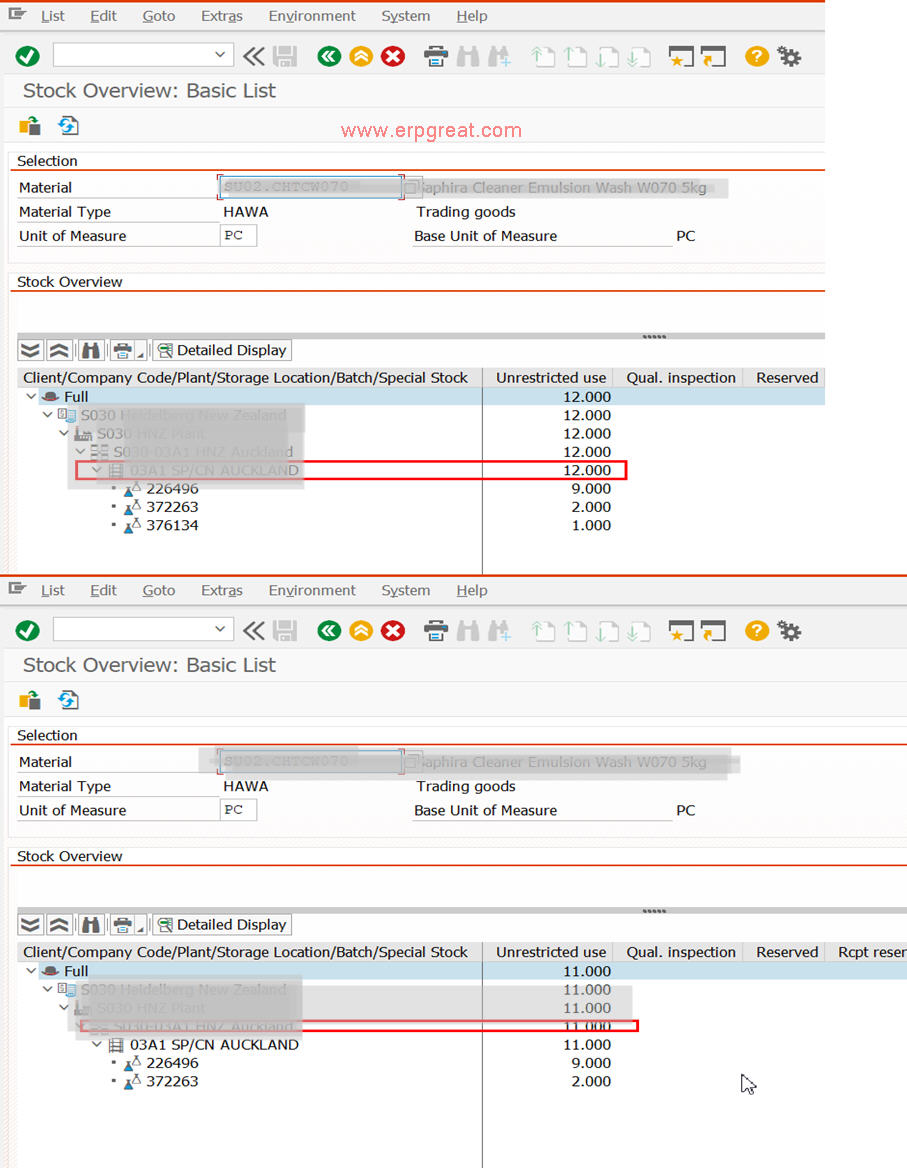
WMS also balance 11
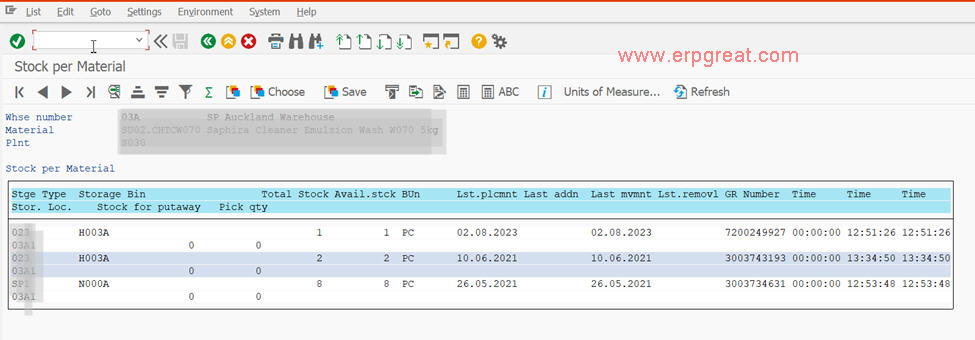
Tested in SAP ERP 6.0