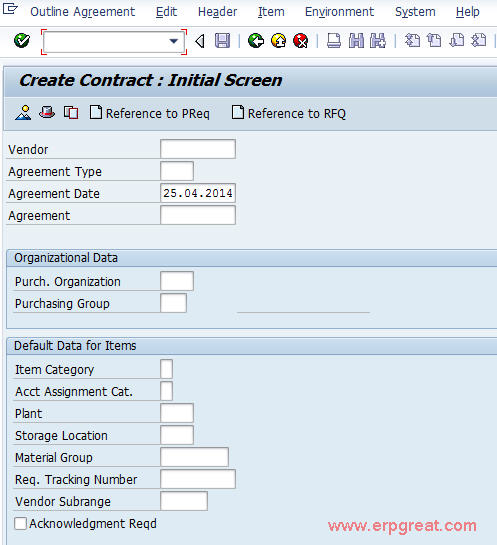To create Contract (Outline Agreement)
SAP Menu Path:
Logistics -> Materials Management -> Purchasing -> Outline Agreement -> Contract -> Create
Transaction Code:
ME31K
ME32K/ME33K – Change/Display
Input Fields:
Vendor - Enter the Vendor
name (code)
Agreement Type - MK – Quantity Contract
(Select either of them) - WK – Value Contract
Agreement Date
Organizational Data:
Purchasing Organization.
Purchasing Group
Default data for items:
Item category
- blank -Standard
- K –Consignment
- L - Subcontracting
- S-Third Party
Account Assignment
Category
- A - Asset
- F - order
- K – Cost Center
- P - Project
Delivery Date - Select the Appropriate delivery date
Plant - Plant for which the material is procured for. If the contract is to be used by more than one plant, leave this field blank
Material Group :
Enter and you will get the Contract Header data screen
Administrative Fields
Validity “To” period - Date on which the contract will expire
Target Value - Total amount of the contract (if this is a quantity contract this is optional)
Enter relevant details in the provided fields in Reference data and Terms of delivery and payment
Enter and you will get the item Overview screen
Fill up the details:
Material Code
Target quantity - Quantity for which the contract is valid for (if this is a value contract, this is optional
Net Price
Header or Item conditions can be maintained for the items in the contract. Also scales can be maintained apart from other details and texts
Check the Rel. Strategy - Release the Document as per rel. Strategy.
Output:
After saving the document, “Quantity/Value contract created under the number xxxxxxxxxx number will be displayed on status bar".