The project planning board has a central position in the
Project System. It simplifies planning and controlling projects. The project
planning board allows integrated processing of your project, giving you
a graphic overview of the project objects. In the graphic interface you
can create, edit and evaluate all the data for a project. You can change
the appearance of the project planning board to suit your individual needs
and taste.
2) How to configure the Project Planning Board?
SPRO -> SAP Reference IMG -> Project System -> Structures -> Project Planning Board -> Define Profiles for the Project Planning Board
You can maintain different values in the profile of the project planning board:
- Default values
Default values are copied when you call up the project planning board and you can change them interactively once you're in the project planning board at any time.
- Graphics profile
A graphics profile must exist in order for you to be able to call up the project planning board. The graphics profile has a name and a group and is composed of several simple profiles for colors and forms, for example.
You can maintain the graphics profile in Customizing for all SAP graphics.
- Fields that are displayed in the table area of the project planning board
You can group all fields to be displayed in the table area into a profile.
- Parameters for the time display
To display time periods in the project planning board, you need
- a time profile which specifies the periods in which data is to be displayed
- a scale for the time axis
- a profile for the scale which specifies the characteristics of different time scales, for example, scale and text for time periods of a year.
You can protect the profile against changes.
You can update each of the tabs as follows:
General Data
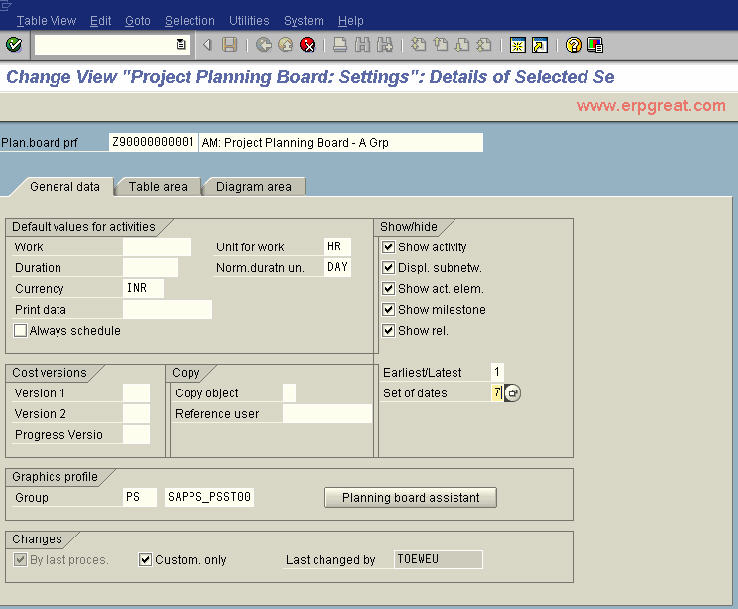
Table Area
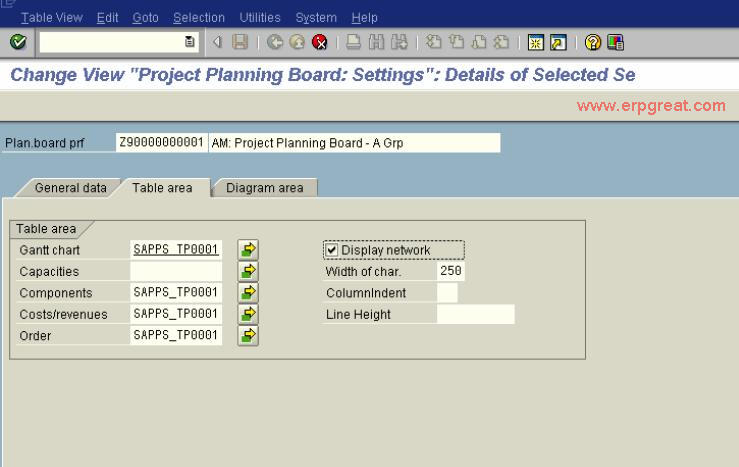
Diagram Area
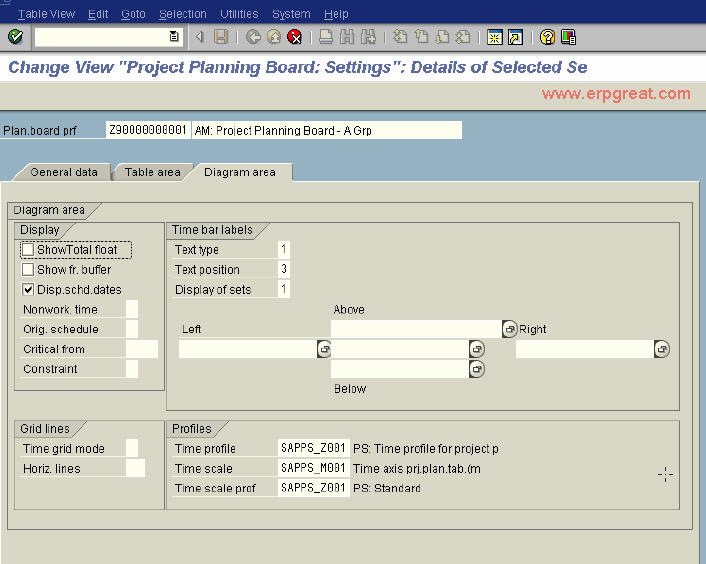
3) How to see the resource estimate in Project Planning Board?
You can goto capacity overview (Shift + F11).
You can also goto Workforce planning from menu option Goto -> Capacity levelling -> Workforce planning